An email has become one of the primary modes of communication for many of us. Looking at the usability of email in different industries,many email service providers have come with Email applications. The prominent email service provider at the present time are Outlook,Windows Live Mail,Mac,Lotus notes.
Diverse options make users switch from one platform to another. The desktop-based email clients come with many features and options. Some email platform uses common file formats. This makes the change of email platform easier for users.
E.g. The Thunderbird,Mac,Eudora,Windows Live Mail,etc. use EML file format to save email data. Therefore,it is possible to access the email file of the Thunderbird application in any other supporting email platform.
However,with all email platforms,users do not get this facility. E.g. if someone has to make a switch from Window Live Mail to Outlook,then because of the file compatibility issue,the transfer of file without data conversion would not take place.
In this article,we are sharing knowledge on how to export EML files from Microsoft Outlook. So,if someone has to access the EML file in any other email application,they could do the same.
This task will be done in two steps.
Directly,it is not possible to export the EML file from Outlook.
Creating a PST file from the Outlook Email application is not a difficult task. One can easily create a PST file with this step-by-step guide.
Step One:Open Outlook email account.
Step Two:click on the option 'New Items',then from the drop down select option ' More Items'.
Step Three:Select option 'Outlook data file'
Step Four:Give a name to the PST file you are creating. If you want to save PST with a password,select the password option,then click on the Ok button.
Step Five:Enter the password with which you want to save your PST file and then click on the ok button.
Step Six:A new PST file will automatically become visible at the desired location on your device.
It is not possible to convert PST file data to EML. present the first one is a method in which we will take the help of application setting to convert PST data into EML. in which effective software to convert PST data to EML format.
To convert PST into EML using Outlook Express,the user must have both Outlook and Outlook Express Email application on the device.
Step One:Open your MS Outlook email account
Step Two:Click on the browse button and then select the option 'Open' from the drop down list.

Step Three:You will get multiple options here. Select the option ' Open Outlook Data File'

Step Four:Upload PST file in application browsing its location.

Step Five:Import the PST file and save the file in Outlook at the desired location

Once you have got the PST in your MS Outlook email account. It is time to export data to Outlook Express.
Step One:Open Outlook Express account 
Step Two:Click on the 'File' option.

Step Three:From the drop-down menu,select the option 'Import'

Step Four:From the submenu,select the option 'Messages'

Step Five:Popup window will open having multiple options to select. Click on the option 'MS Outlook'

Step Six:Click the Next button.
Step Seven:You will get two options to select,first is 'All folders' and the second is 'Selected folders'.

You can click on the option 'All Folder' to import all data present in MS Outlook. The second option is for selective data migration.
Step Eight:Click the next button to start the export process.

Step Nine:Once the conversion process will end,you will receive a congratulatory message from Outlook Express for the accomplishment of the task.
After exporting the PST file emails from MS Outlook email to Outlook Express,You can use the drag and drop method to convert PST data into EML. You can select as many emails as you want,and just drag and drop them in the desired folder.
Convert Outlook PST file in email format using Thunderbird Email application you have to ensure that you have MS Outlook and Thunderbird application on the same device. This step-by-step guide for the same is here.
Step One:Open Thunderbird Email application

Step Two:Click on the import option present in the Tool option

Step Three:This is the popup open having two options.

Step Four:Select the first option and then click on the Next button
Step Five:An import wizard will open at the suspect click on Outlook and then the next button.
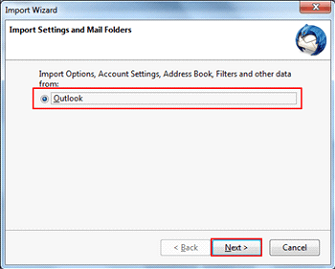
Step Six:The import process will start. It will take some time to complete the process depending on the size of the file.
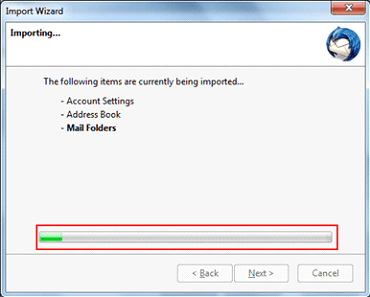
Step Seven:l the emails have been shifted to Thunderbird. Select all the emails that you want to convert to EML format Click on the option 'Save As'.

Step Eight:Browse the location to save the file in the EML format.

Step Nine:You will be having the EML file at the desired location on your device after the step.
When you are using the manual method to convert PST file to EML,there are many hiccups that you are going to face. Some of them are
Now that you have learnt the manual method to export email file from Outlook. You can do the export,however,the manual method has certain limitations. If you want to be quick and accurate in exporting EML file from Outlook,then we recommend that you use Softaken PST To EML mailbox converter. It is an efficient tool that ensures the conversion of PST email data to EML format without changing its core structure and integrity. Here is how it works.
Step One:Launch software on your device.

Step Two:Click on the browse button to select the PST file and import it into the software.

Step Three:Click on the Export button,and a new window will open.

Step Four:Select the file format in which you want to export the PST file. The software gives you the option to export data in EMLX and MSG format as well.
Step Five:Click on the browse button to select a location to save the EML file.
Step Six:Click on the convert now button to convert the file.
The software will quickly convert the PST file to EML format. The best part is that this software is embedded with multiple filter options to make the conversion process smoother and accurate.
It also has a demo version that gives a clear understanding of software functioning.
Conclusion:In the article,we have explained the way to convert Outlook PST file to EML format. We have suggested three methods here,Outlook Express method,Thunderbird method and software method. Among all three methods,we recommend the software method to users as it the safest and quickest one and have adviced to use Softaken PST to EMLsoftware.
