How to Archive Outlook E-mail Without PST File
Step by Step Guide to Archive Outlook E-Mail without a PST File
For any organization,managing emails is an important task in order to keep the company work in flow. MS Outlook is a popular email client for Windows users. It keep records of your entire messages,notes,calendars,events and emails in PST,MSG and OST formats. PST is the common file extension because it allows you to create a big sized file.
However,a number of email accounts can configure to Outlook,so the size of PST files grows rapidly,causing oversized and unmanageable file issues. It is why discovering the way to archive Outlook e-mail without a PST file is useful.
Let's see how to do it.
Create a New Folder to Save Old mails &their attachments
- Visit My Documentsand create a new folder with a unique name.
- To organize your emails systematically,create sub-folders for each folder of your Outlook
- Now,create monthly or quarterly sub-folders within sub-folders to save email messages stored in the MS Outlook.
Copy the email messages including attachments to a new folder and delete them from your Outlook mailbox.
Thus,you can give your Outlook space to perform well. Your Outlook will not stop working or hang because of oversized PST files.
At the same time your PST files will not corrupt due to oversize.
You can easily access specific mails and their attachments without Outlook.
Archiving Outlook mails without a PST file
The Outlook automatically takes back old mails to archive category in a regular interval. The archive option can be disabled in your Outlook profile if you use Exchange Server.
Though,you can manually create backup of emails. Let's see how.
- Take your cursor to "Archive" from file drop-down menu
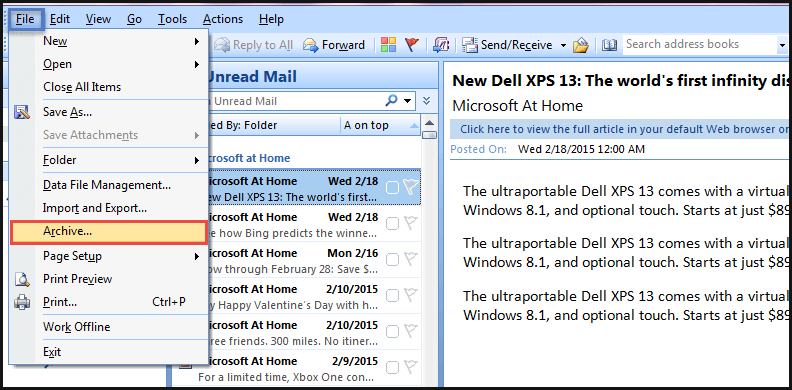
- Choose the option "Archive this folder and all sub-folders"
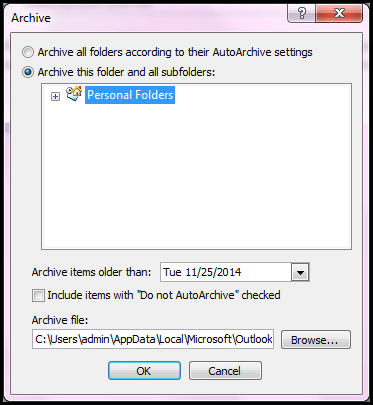
- Now choose the folder that you would like to archive
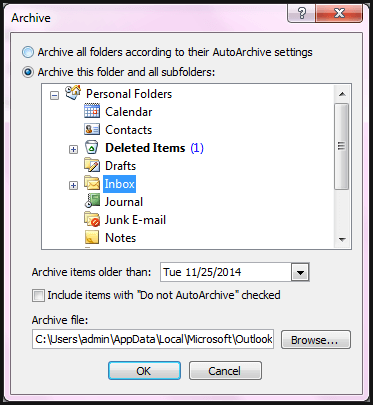
- Now provide the date of your archive and set the location to save the file.
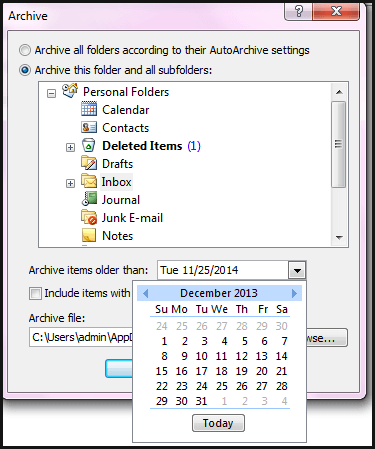
Note:To pursue manual archive,please turn off the auto archive
Let's see how.
- Take cursor to the "Tools" tab and choose "options" from the drop down menu
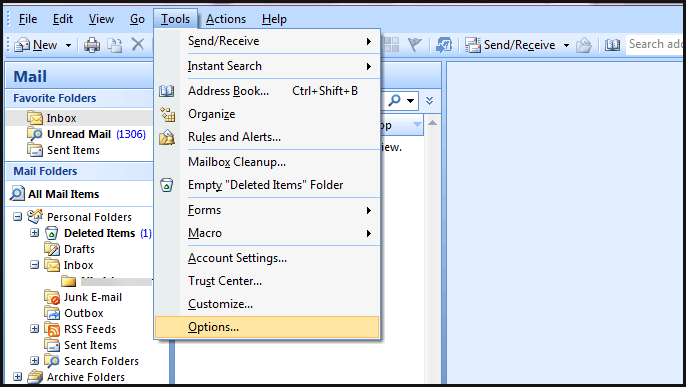
- Click on "Others" tab from the Options window and select "Auto Archive"
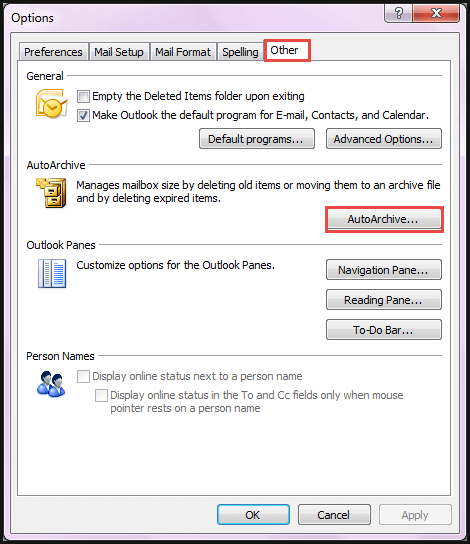
- Now at last,from the Auto Archive box clear the Run Auto Archive Every days
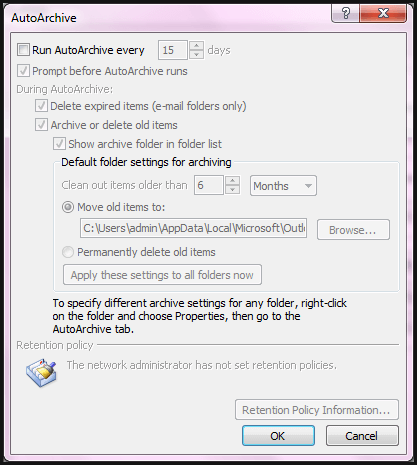
By processing archive process manually,you can get the flexibility to store your choice folders in the archive. It also helps you avoid the problem of export or import.
Conclusion
After going through this blog,you can simply archive PST mailbox without having PST file with you. This will help you to improve the performance of MS Outlook.
