Today,every user wants the best and effective communication application to remain competitive. If any email client failed to fulfill the requirements of users,users begin to search for another web-based application. Just like this,Zoho Mail users who are not satisfied with the services are moving towards other IMAP accounts. This,in this write-up,we will help users to migrate their mailboxes from Zoho to IMAP account.
If you look forward to a manual solution to migrate Zoho mailboxes to IMAP account,then don’t waste your time because no manual method is available for the migration. Don’t panic as third-party tools are available for Zoho to IMAP migration.
One such brilliant application is Softaken IMAP to IMAP Migration. This has been designed with a simplified interface to smoothly perform data migration. Keeping the data integrity intact,the migration of Zoho emails to IMAP is performed.
To migrate Zoho Mail to IMAP account,you have to follow a total of three steps –
Step 1. Enable IMAP option in Zoho Mail
Step 2. Create app password for Zoho Mail
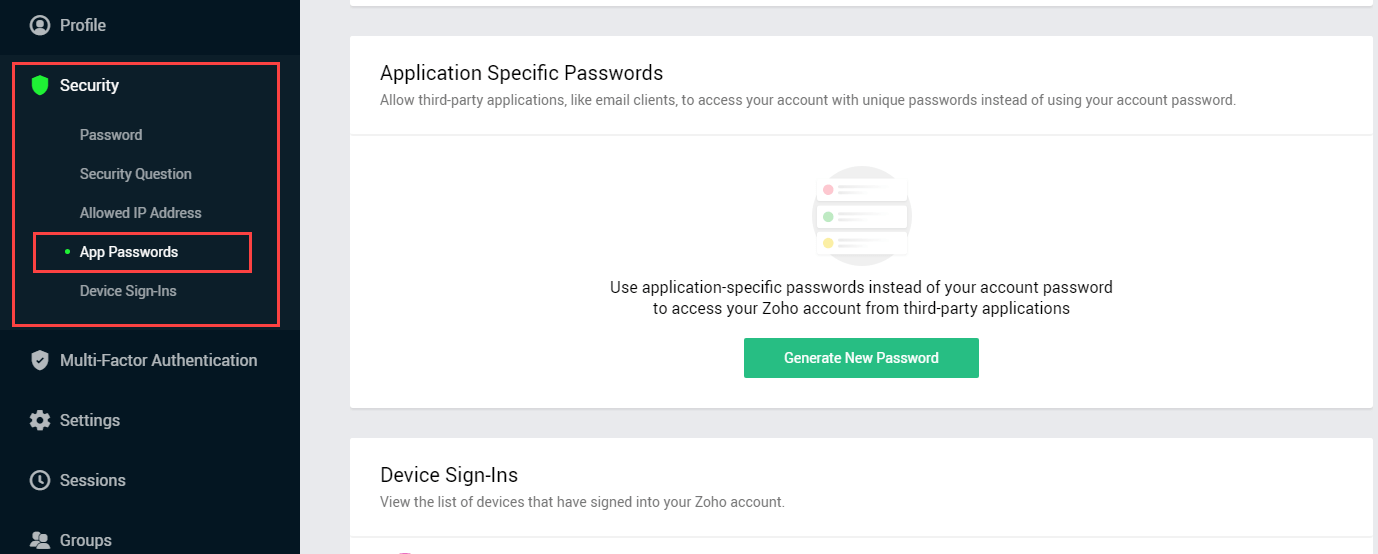
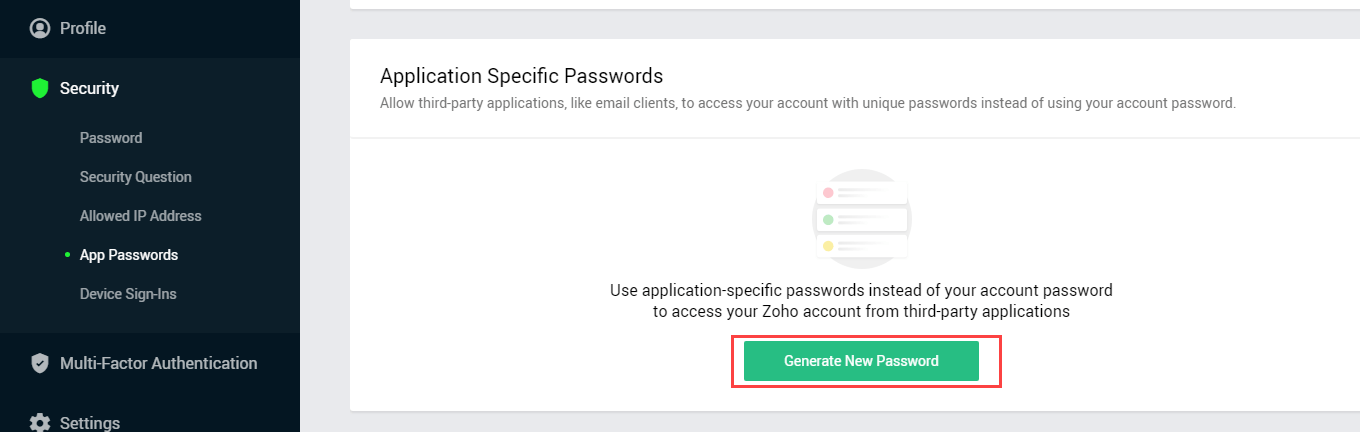

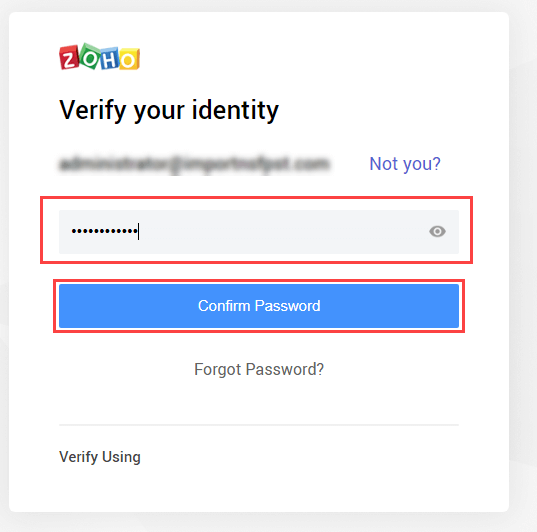

You can use this app password to migrate Zoho mailboxes to IMAP account
Note:Like Zoho account,you need to enable IMAP option and generate an app password for the targeted IMAP account.
Step 3. Export Zoho mailboxes to IMAP account
Now,to export Zoho emails to IMAP account,download the software and follow the steps discussed below –

I believe you can easily migrate Zoho Mail to IMAP by following the procedure discussed in this post. The software assures 100% safe and smart migration without any troubles. You can check the functionality of the software with the trial edition. For any doubts or trouble,contact our support team 24*7.
