Communication via emails is mostly used by organizations to share and interact with each other. Everyone wants to be on the top in this digital world. However,hundreds of users are struggling to extract contacts from Zimbra to VCF format. Moving data from one or contacts from one platform to another is not that much easy as it seems.
Considering this,we have explained a solution to export Zimbra contacts to VCF format in this blog. Let us proceed to this without wasting any time.
VCF is a standard format to store contacts. It includes details like contact name,phone number,email address,images,home address,business address,etc. The best thing about VCF file is it can be accessed easily almost on all devices and platforms.
This is one of the main reasons for Zimbra users to extract contacts from Zimbra and export them to VCF file format. Now,let us move towards the solution for this migration.
Users can manually migrate Zimbra contacts into vCard format. For this,users need to go through two steps. Apart from this,users have a direct solution to export contacts from Zimbra to VCF format.
Manually,it is a two-step process to import Zimbra contacts into vCard format.
Step 1. Extract Zimbra contacts to VCF
Step 2. Convert CSV to VCF
Now,you need to export contacts from CSV to VCF format. For this,follow the steps –
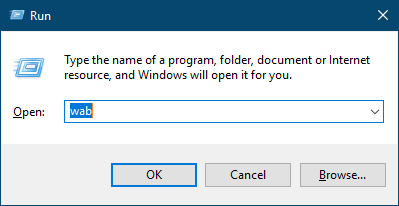

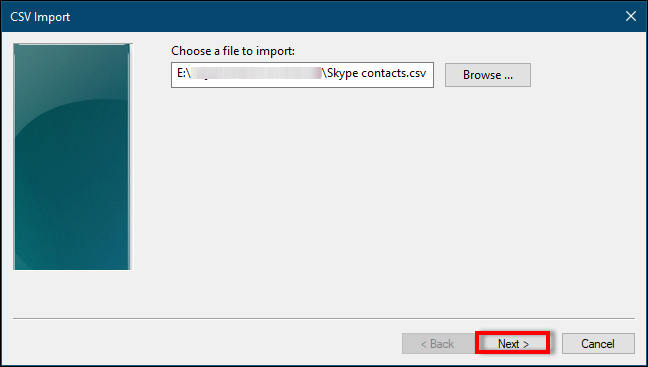
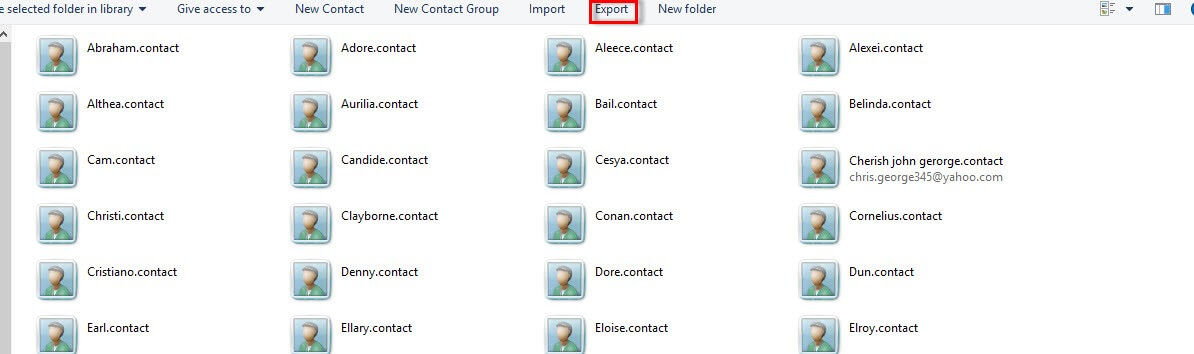
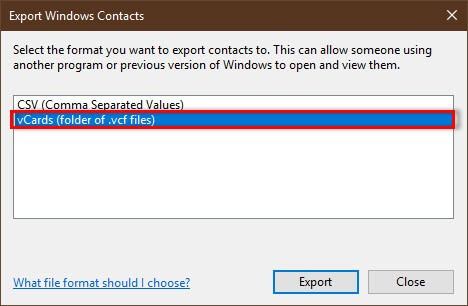
If you find the above manual technique tough to implement then you have another option i.e. Softaken Zimbra Converter. It smoothly exports all Zimbra contacts directly to VCF file format. Without any limits,users can straight-forward move contacts from Zimbra to vCard format in a few simple clicks. This is one of the simplified solutions to move contacts in bulk from Zimbra to VCF format. By getting a preview of Zimbra data,users can export desired contacts to VCF format.
Steps to migrate Zimbra contacts to vCard format –
Step 1.Install and start Zimbra to VCF Converteron your Windows PC.
Step 2.Hit the Browsebutton and add Zimbra file.
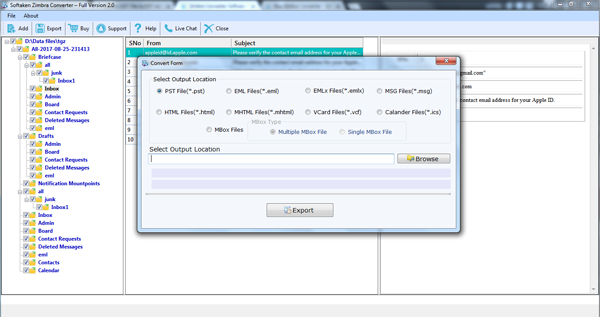
Step 3.Check preview of the Zimbra mailboxes and press Exportbutton
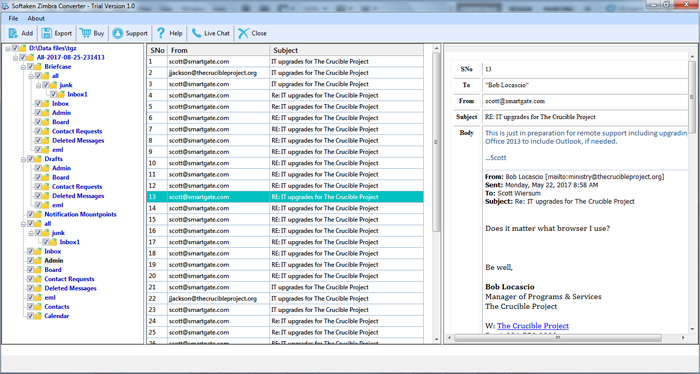
Step 4.Select VCF formatunder Export options
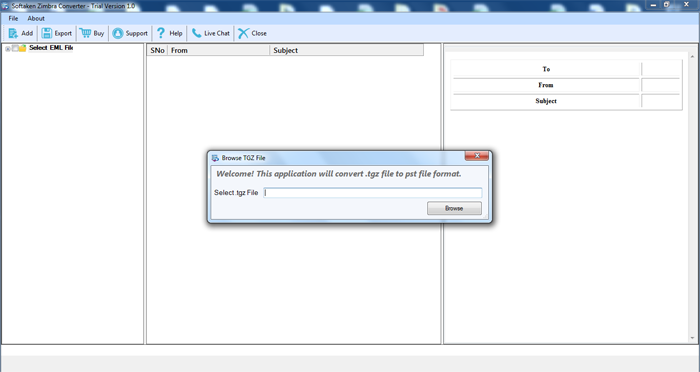
Step 5.Mention a location to save the VCF file.
Step 6.Hit Exportbutton and within a few seconds,Zimbra contacts are exported to VCF file format.
With this above post,we have concluded that if users have an appropriate solution then extracting Zimbra contacts and exporting them to VCF is not so tough. In this post,we have described a manual way for users however it is quite lengthy and complicated for novice users. So,they can opt third-party Zimbra to vCard Converter and perform the contacts conversion in a hassle-free manner. Download trial edition of the software and export 10 contacts per folder free of cost.
