There are a lot of users who have a query regarding the extraction of attachments from Gmail account?” – Maybe you are one of them who wants to extract Gmail attachments. Maybe you have important attachments in your Gmail account and you want to save these attachments in local machine. Whatever be the reason to extract all Gmail attachments, here you will get a reliable solution for that.
First, you have to know Gmail doesn’t provide any solution to extract attachments from multiple emails at a time. However, Google Takeout will help you in the extraction of attachments.
So,let us start from the beginning!
Many users are using free Gmail email service for receiving and sending emails. Gmail is a very simple application to share files via emails. However, Google provides a lot of storage for emails and attachments but it is not permanent file storage. So, this article is here to explain you the ways to extract Gmail email attachments. We will provide you two methods to download Gmail attachments in bulk to the local system.
Here we consider some of the users queries where users are facing problems while extracting attachments from Gmail account.
Query 1. “I have thousands of email attachments in my Gmail account as I am using it for last 6 years. Now, I want to download all attachments from Gmail account but no method is there that can download all attachments at once. Can you please suggest me a simple solution for bulk extraction of attachments from Gmail account?”
Query 2. “I have decided to close one of my Gmail accounts but I want to keep all important attachments to my local system. Manually doing this is very time-consuming so please suggest me solution how I can extract all attachments from Gmail?”
To extract Gmail email attachments in bulk, first we need to download all emails from Gmail account using Google Takeout and after that, we extract attachments from Gmail emails with Gmail Attachment Extractor.
The best way to download Gmail attachments in bulk by using Softaken IMAP Attachment Extractor. It is the quickest way to extract Gmail email attachments in bulk. Using this program, one can download all Gmail attachments on their local system.
Using this application, you can easily extract attachments of PDF, Excel, Doc, Image, etc. extensions. The program allows users to either extract all or desired attachments. Within a few minutes, by entering login details of Gmail account, attachments from Gmail emails are smoothly extracted.
Following are the working steps for extracting attachments from Gmail mailbox:
Step 1.First, download and launch the software on your system.
Step 2.Login to your Gmail account with username & password and authenticate Gmail account.
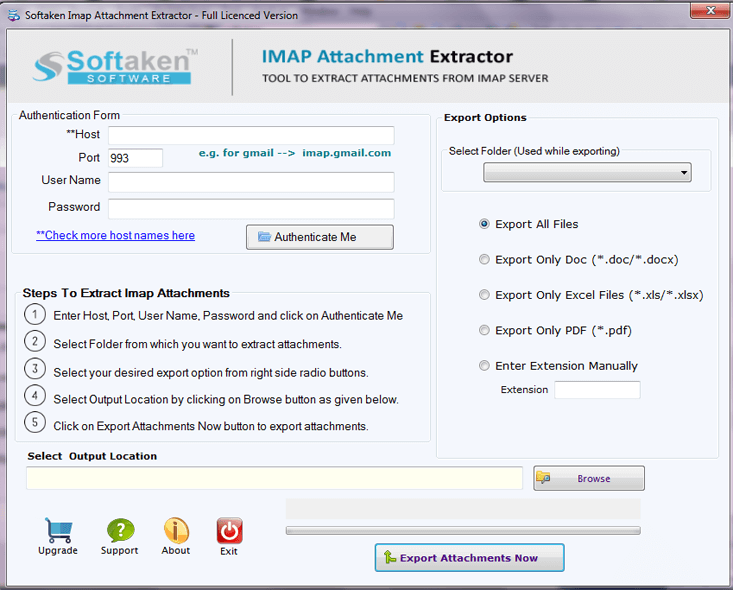
Step 3.Now, select folder of Gmailaccount under Export options.
Step 4.Users can easily export all attachments or choose desired ones.
Step 5.Browse the desired destination location for saving exported attachments.
Step 6.Click on Export Attachments Nowand this will start extracting attachments from Gmail account.
Note:For testing, you can try demo version of the tool that provides the facility to download 10 attachments per folder of Gmail account.
If you have already downloaded Gmail emails using Google Takeout, you will get MBOX file on your local system.
To extract Gmail email attachments using Google Takeout MBOX file, you can take help of Softaken MBOX Converter. By using this application, attachments are extracted from unlimited MBOX emails without any difficulties.
Here are the steps for Gmail email attachment extraction –
Step 1.Install and start the software on your system.
Step 2.Select and add MBOX files generated by Google Takeout.

Step 3.You will see the preview of MBOX data. Click on Exportbutton.

Step 4.After that, Export options window appears, select HTML optiontop extract attachments from emails.
Step 5.Browse the destination location and hit Export button.
Step 6.In a few minutes, you will get a message of “process completed successfully”. Now you can check the attachments extracted from Gmail emails on your local system.
The software originally designed to perform the conversion of files however, it works like Gmail Attachment Extractor. But we suggest to choose another automated solution discussed above if you have not downloaded Gmail emails into MBOX via Google Takeout.
You have found that no option is provided by Google to extract attachments from multiple emails at one time. However, using third-party software, you can make it possible. Therefore, in this article, we have provided a solution to users who are looking for extracting all attachments from Gmail mailbox. Both discussed methods will work for you. You can choose the method according to your comfort.
