Multiple times,users need to export multiple folders from Outlook. One reason for this export could be the change of email client. Suppose,a user is moving to Thunderbird,Apple Mail,Lotus Notes or any other client,in that case,they need to export Outlook folders to that email client.
When users try to export multiple email folders from MS Outlook,it somehow tough for users. Therefore,with this article,we have explained an easy solution by which multiple folders from Outlook are easily exported in a hassle-free manner. But prior we move ahead,let us have a quick glance to MS Outlook.
Microsoft provides Outlook to users to easily receive,send messages,and to manage the complete data in an organized manner. It has a simplified user-interface therefore it is the prime choice of lots of users. There is no need to purchase MS Outlook separately. It is attached to MS Office Suite. It is available in various versions and the latest version is Outlook 2019.
The data like emails,contacts,calendars,notes,tasks,journals,etc. are saved into PST file format by Outlook. Moreover,Outlook offers users to access their data in offline mode.
But many times,due to business requirements or by the decision of management,an organization switches to other email clients like Thunderbird,Apple Mail,Eudora,Lotus Notes,Entourage,and others. At that time,they need to export Outlook mailboxes. If users have a lot of folders in Outlook,then manual ways seem to fail to export Outlook mail folders with complete information. To export multiple folders from Microsoft Outlook,users must have a third-party tool. The solution for exporting Outlook mailboxes is discussed in the next section of this post.
Users can export Outlook folders to multiple formats like PST,Excel file,etc. through manual ways. Let us know the process to export Outlook folders with manual solutions.
Export Outlook emails to PST file
To export Outlook folders to PST,go through the steps discussed below –


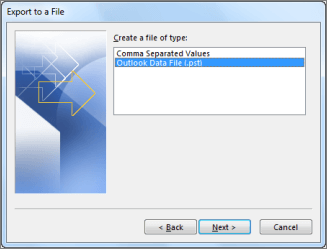

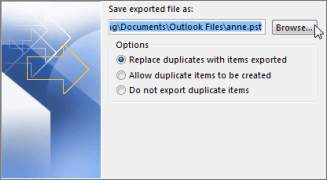
This is how Outlook folders are exported into PST file format.
Export Outlook data to Excel file
Users can easily export Outlook emails to Excel CSV file. Below are the steps for this –





This is how one can manually export Outlook emails folders. But,using the manual methods,multiple folders from Outlook are not exported. Users need to export the folders one by one which is a time-consuming process. So,to overcome these limitations,third-party solutions are suggested to use that exports multiple Outlook mailbox folders in one go. One such application is Softaken PST Mailbox Converterby which users can export Outlook emails into multiple file formats like MBOX,EML,EMLX,MSG,TGZ,NSF,HTML,etc. Not only emails but contacts & calendars are exported to VCF and CSV formats respectively with this application. The utility directly export Outlook mail folders to Office 365 cloud as well. Users just need to enter the correct login details of Office 365 account for this.
Follow the steps to export emails from Microsoft Outlook PST file –
Step 1.Run the software on any Windows operating system.
Step 2.Select File or Folder modeand load PST files with the help of the Browse button.

Step 3.Find a preview of Outlook mailboxes and select items from the left panel for export. Click on Exportoption.

Step 4.Now,select a desired file formatin which you want to export Outlook mailbox folders.
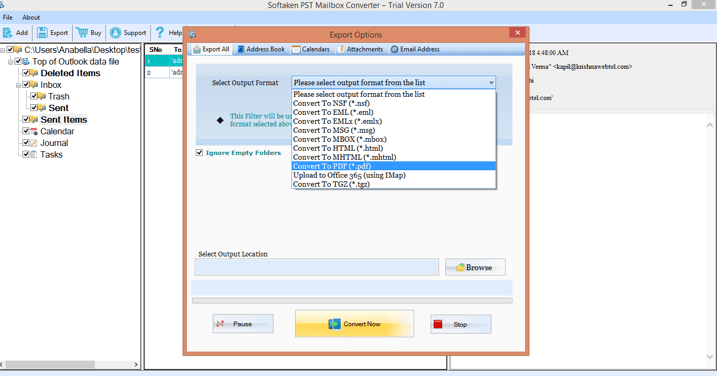
Step 5.Use the Browsebutton and select the location to save the exported data file.
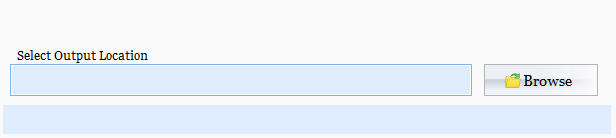
Step 6.Hit Convert Nowbutton and this starts migrating Outlook mail folders to the desired file format.

With this article,users have come to know about various solutions to export email folders from Outlook. Users can go with manual solutions and export Outlook folder one by one but to export multiple folders from Outlook at once,third-party software is the ultimate solution that is simple to use and offers multiple advantages to accomplish the task in an error-free manner. Download the demo version of the application and export 10 items from each folder free of cost.