Exporting data from cloud-based services such as MS Office 365 to Outlook is not a child's play task. It needs proper attention and a reliable solution to complete the export. Office 365 and MS Outlook both are well-known email clients across the globe. Due to the insecurity of database or moving to desktop-based clients arise need for users to export Office 365 emails to MS Outlook 2019,2016,2013,2007,etc. With this post,we are explaining a simple trick to complete the export in a few minutes.
There could be plenty of reasons to export Office 365 emails to MS Outlook but the primary reasons are –
Backup– Cloud-based applications are convenient to store emails and other data online to access the data anytime but it has demerits also like data loss possibilities are high in cloud platforms due to hacking,viruses,etc. Therefore,to save your crucial data,taking backup of Office 365 emails is the best option.
Archiving– Cloud applications allow less storage space as these come with subscription packages. If you are facing storage issues,you need to upgrade your subscription or delete some items to get more free space. At that point of time,Archiving is the best practice.
Before you proceed ahead,make sure your system meets some requirements –
Steps
As we discussed drawbacks of the manual solution so it becomes tough for a non-technical person to perform such a complicated task. Therefore,it is advised to pick third-party tool such as Softaken Office 365 to Outlook Exporter. The application exports the database swiftly and needs no technical expertise to operate it.
The process of exporting emails from Office 365 to Outlook with the software is as follows –
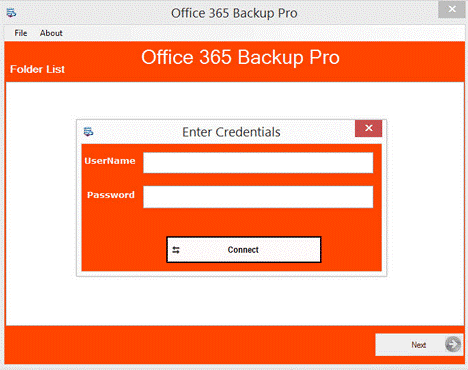
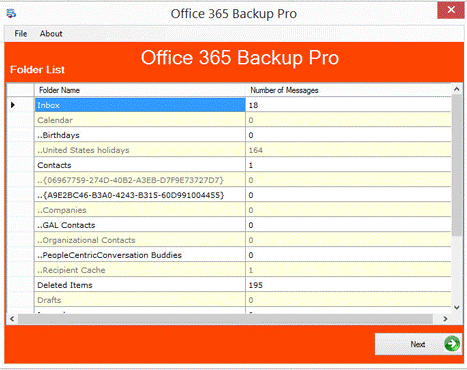
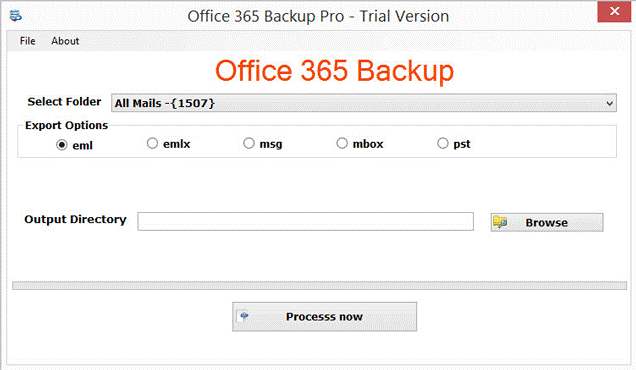
In this post,we have discussed solutions to export Office 365 emails to Outlook. You can find a manual as well as a professional solution. If you find the manual approach tough so you can simply move to the software solution which is quick,reliable,and easy to operate. You can check the application with a demo version and in case of any troubles,freely connect to our support team.
