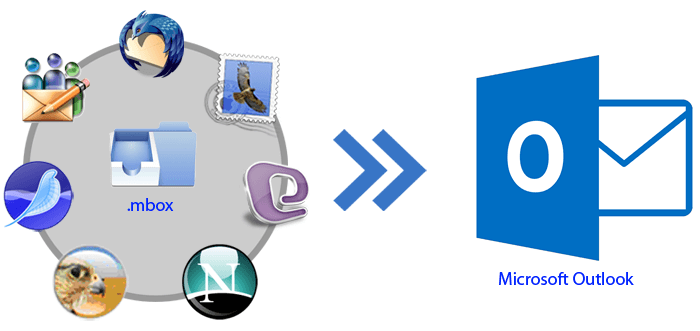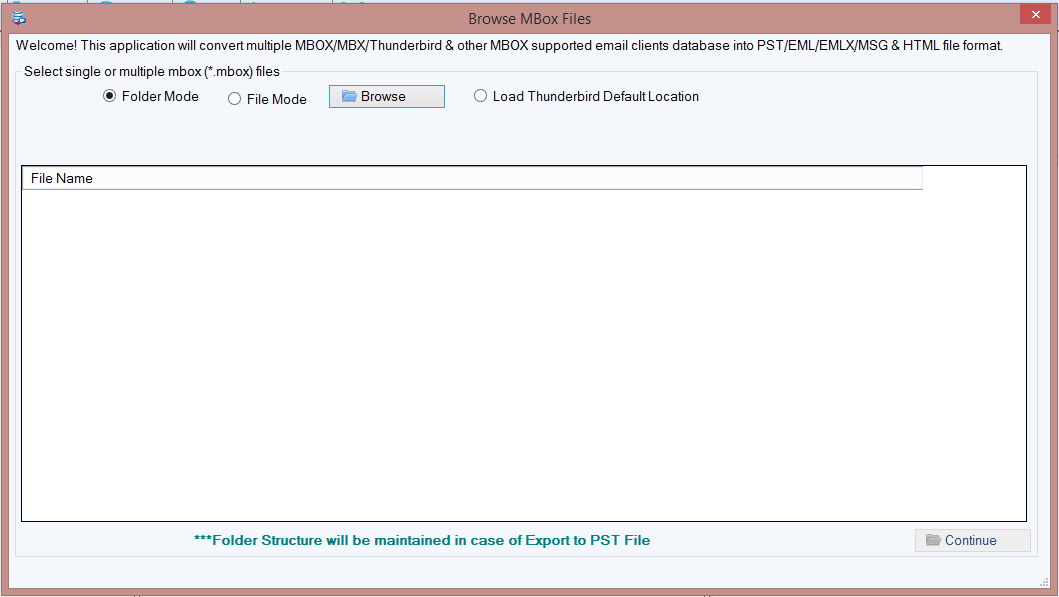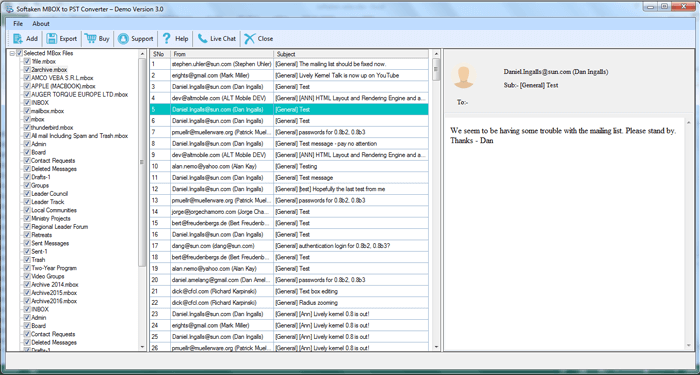Don't know how to convert MBOX data to PST format? We Have Covered Everything for You
Converting the data of the MBOX file format isn't easy. And without conversion,it is impossible to access data present in the MBOX file in the Outlook environment. If you are looking for a way to convert data,we have got your concerns covered here. Presenting the easiest and quickest way to convert data from one format to another.
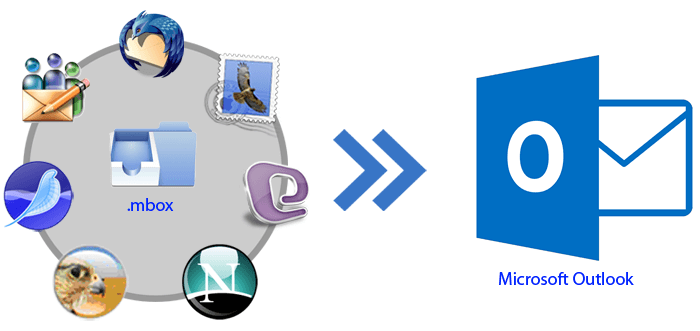
Take the help of a professional tool to do the conversion.
MBOX is the mail file data many email applications create. In this file format,all mails are concatenated and stored as plain text. The email applications like Gmail,Thunderbird save their email data in MBOX format.
On the other hand,PST is the file format of the MS Outlook email application. Outlook saves its data in a PST file.
Suppose,if someone receives an MBOX file but have an Outlook email application on their device,then to access data,a user has two options.
- Install MBOX supporting email application on the device
- Change the file format.
The second option is easier because the installation of the MBOX supporting email application would be time taking. Moreover,the device doesn't need to have enough space to install a new application. So,let's discuss how to change the MBOX file format with professional software.
Change File Format with Softaken MBOX File Converter Tool
To change file format,here is the step by step guide.
- Install the software on the device and then upload the MBOX file on it.
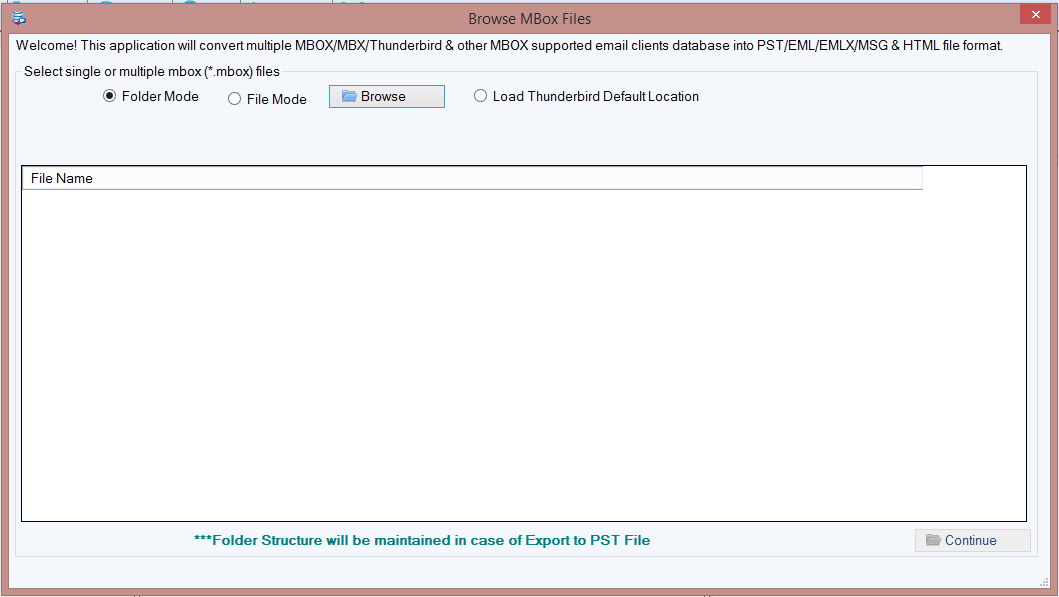
- The software gives two options to upload file
- Folder mode -If you have multiple MBOX files and you have saved all of them in a folder,then you can use Folder Mode to upload the folder on software.
- File mode -If you have one or two files or you have saved files at different locations,then use File Mode to upload files one after one.
- If you are shifting from Thunderbird email client to Outlook,and have a Thunderbird email client. Then there is one more option present in the software "Upload Thunderbird File'. Use the same to upload the file.
- Here also,the software gives two options to users.
- Load Thunderbird Default Location -From this option,the software will pick the Thunderbird file from the default location.
- Load Thunderbird Location Manually -The allows you to upload Thunderbird files manually.
- Once you upload the file in the software,it will show you details of the content in the file.
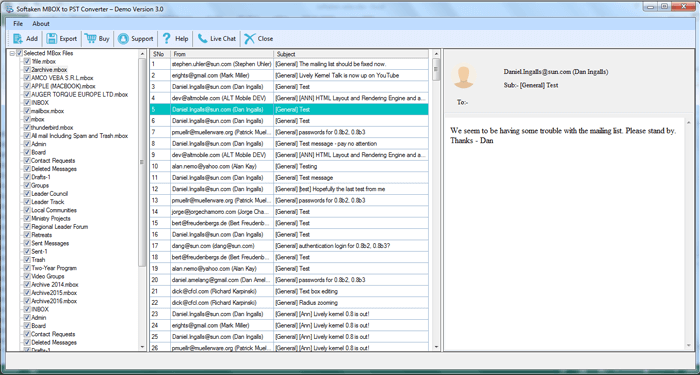
- Click on the Export button to change the format of all the files.
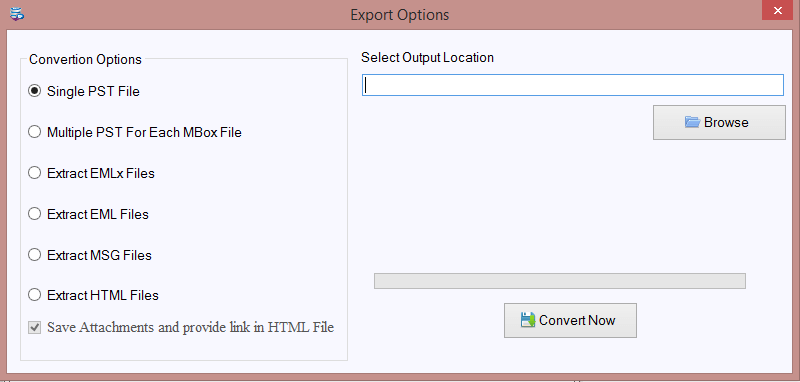
- Here also,the MBOX converter toolhas a surprise for you. It gives you multiple options. The options are
- Save the file in a single PST file -This option will let you save the entire data of MBOX in a single PST file.
- Multiple PST for each MBOX file -The option will let you save each MBOX file in a single PST file.
- Extract EMLx files -If you want to save data in EMLx format,this option allows you to do so.
- Extract EML Files -If you want to save data in EML format,this option allows you to do so.
- Extract MSG -The option allows you to save email data in MSG format.
- Extract HTML -The option allows you to save email data in HTML format.
- After you select an option to save data,click on the browse button to find an appropriate location to save your file.
- Choose a location where you want to save the converted file.
- Click on the Convert Now button to convert your file.
- After converting the file,the software will share a confirmation with you.
Try Demo Version
If you want to check the features and functions of the MBOX to PST converter tool,then check its demo version. The demo version has all the features that the licensed version has except it allows you to save only the first ten emails of the MBOX file.
Top Features of MBOX Data to Outlook Converter Tool
- It allows you to convert MBOX file data in Outlook PST,EML,and EMLx format.
- It has a simple and user-friendly interface.
- The structure,folder hierarchy,and other details remain intact with the email file.
- No data is lost during the conversion.
- We provide round the clock technical support